Best way to Install Cwm Recovery and Root your Sony xperia C
Hello friends Today i am going to show you a best and simple way to install cwm recovery and root your Sony xperia C.
Disclaimer :This guide is for educational purpose only, I am not responsible if your device bricked after following this tutorial.
SCREEN SHOTS
Hello friends Today i am going to show you a best and simple way to install cwm recovery and root your Sony xperia C.
Disclaimer :This guide is for educational purpose only, I am not responsible if your device bricked after following this tutorial.
1 st Method to root your Sony xperia C
Step:-1 Download Framaroot.apk.to download this app Click here
Step:-2 After download install this app in your Sony Xperia C
Step:-3 Now launch Framaroot.apk In your Phone
Step:-4 IN Framaroot.apk U Can see 2 options [1-Boromir and 2-Faramir]
Step:-5 First set SuperSU in drop down Menu and Try First option Boromir if u get any error then Try 2nd option Faramir (Click on any one option,if superuser is installed in your Sony Xperia C then U got successful messes in your mobile)
[Watch below image]
Step:-6 Now restart your Sony Xperia C
Done..!! Now you can see superuser app in your app menu(it mean your phone is now rooted)Now you can use all apps which Need root Permission
2nd Method to root your Sony xperia C
Step:-1 Download Below Application.exe
Now it's time to install cwm recovery in your Sony xperia C
Step:-2 Copy recovery.img and paste in to your phone memory(Do not paste it in any folder)
Step:-2 Install this application on your Computer
Step:-3 After Install Run it as Administrator.
Step:-4 Now go to your Sony Xperia C Setting And Turn USb debugging On.
Step:-5 And connect your phone in PC Via data cable
Step:-6 Now click on Root it Button
Step:-7 Wait for Process
Step :8 Done..!!
Now your phone is rooted..U can now see King user app in your app menu.
Step:-1 Click Here to download recovery.img
Step:-2 Copy recovery.img and paste in to your phone memory(Do not paste it in any folder)
Step:-3 Now Download Mobile Uncle Tool. Click Here to download
Step:-4 Open Mobile uncle tool in your android and then click on Update recovery option now select your downloaded recovery.img from your memory card and install it will ask u (what can u reboot in recovery mode-click yes)
Done ..!! Cwm recovery is now installed in your Sony Xperia C.
My Special Thanks to
:-Chiragvarsh
:-Chiragvarsh
NOTE:-If U like This Post Please Give Comments For your Feedback,Suggestion Or Help Thanks..!!


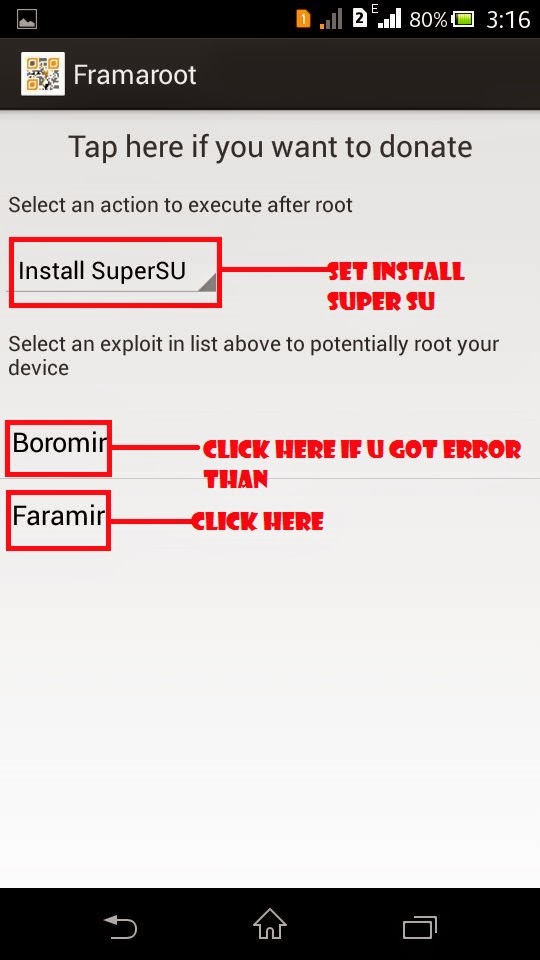


.png)
.png)
.png)


8 comments
Click here for commentsawsome guide bro .thanks for providing this and big thanks to Chiragvarsh
ReplyYour Welcome ..!!
Replyhey... I followed your instruction but when I select reboot into recovery then it didn't reboot into recovery butthe phone. startup
Replyand when I try to open in recovery mode by pressing volume down and power button the it shows only Sony and phone start up
I rooted my device as per your instructions.
ReplyAfter installing recovery I pressed yes.
But it just went off. Not starting.
Tried resetting it using small back hole that is behind the device but didnt work.
Any idea what I can do? What went wrong?
Do reply!
hey PRANIT SANKHE, i had the same problem..
Replyfollow this link http://www.informationlord.com/ultimate-guide-to-fix-bricked-xperia-c/
First Open back cover of Xperia C; Now with the help of a pin, prick on reset button >>dont release it; Now press Volume down button with your finger while still holding the reset button. Now plug in the USB and release the Reset button ; do not release the Volume down Key until SUS detects it; This will surely help enter flashmode (if you want to flash new firmware or unplug the cable and turn it back on)
for me, i flashed a stock firmware with help of a chinese app from this site: www.wmshua.com
chose the ftf file and press flash button from below..
wait for it to get 100% , if it suck at 97% dont panic, just wait it 10~20min it will finish and the phone should start by itself.
it will take a while in the first boot.. just sit tight :)
hope it helped.
Good job sir it's working .I really like this
Replyi had the same problem with my phone. after selecting the .ftf file flashing doesn't starts. it's stuck on 0%. pls help.
ReplyFlash the recovery.img file with flashify android app click here to download-http://adf.ly/wZC8y
ReplyIf u don't know how to flash recovery.img file with flashify then click here for step by step guide- http://adf.ly/wbtQ4
ConversionConversion EmoticonEmoticon